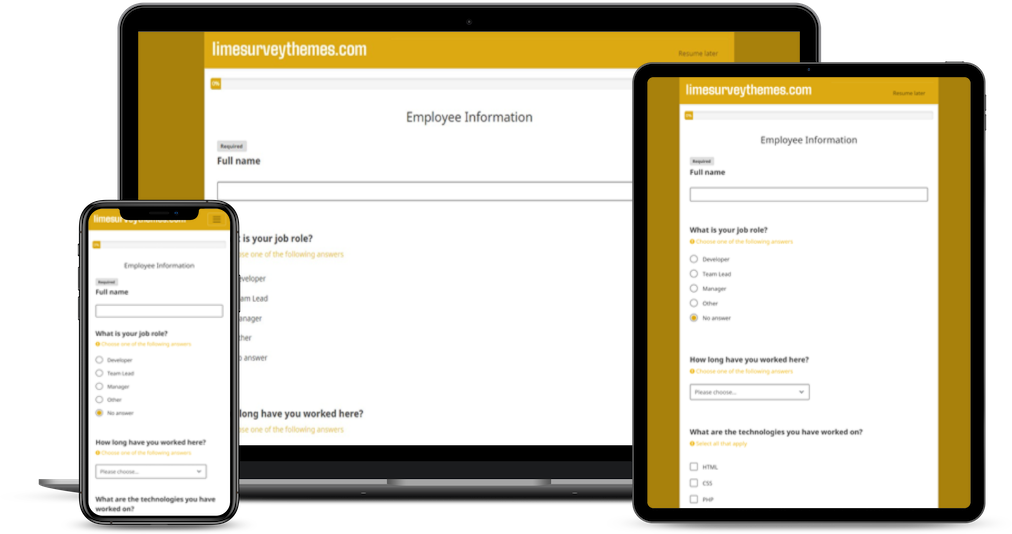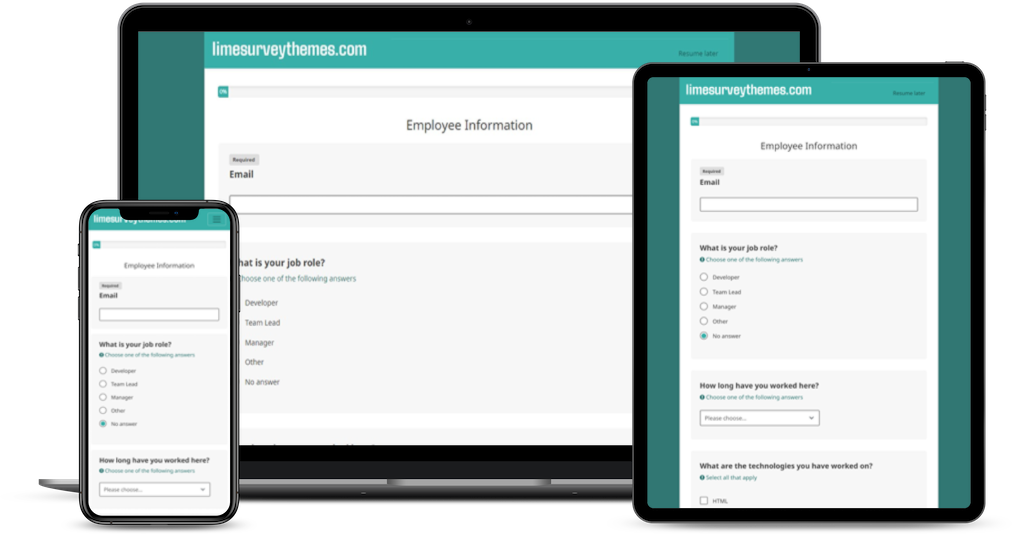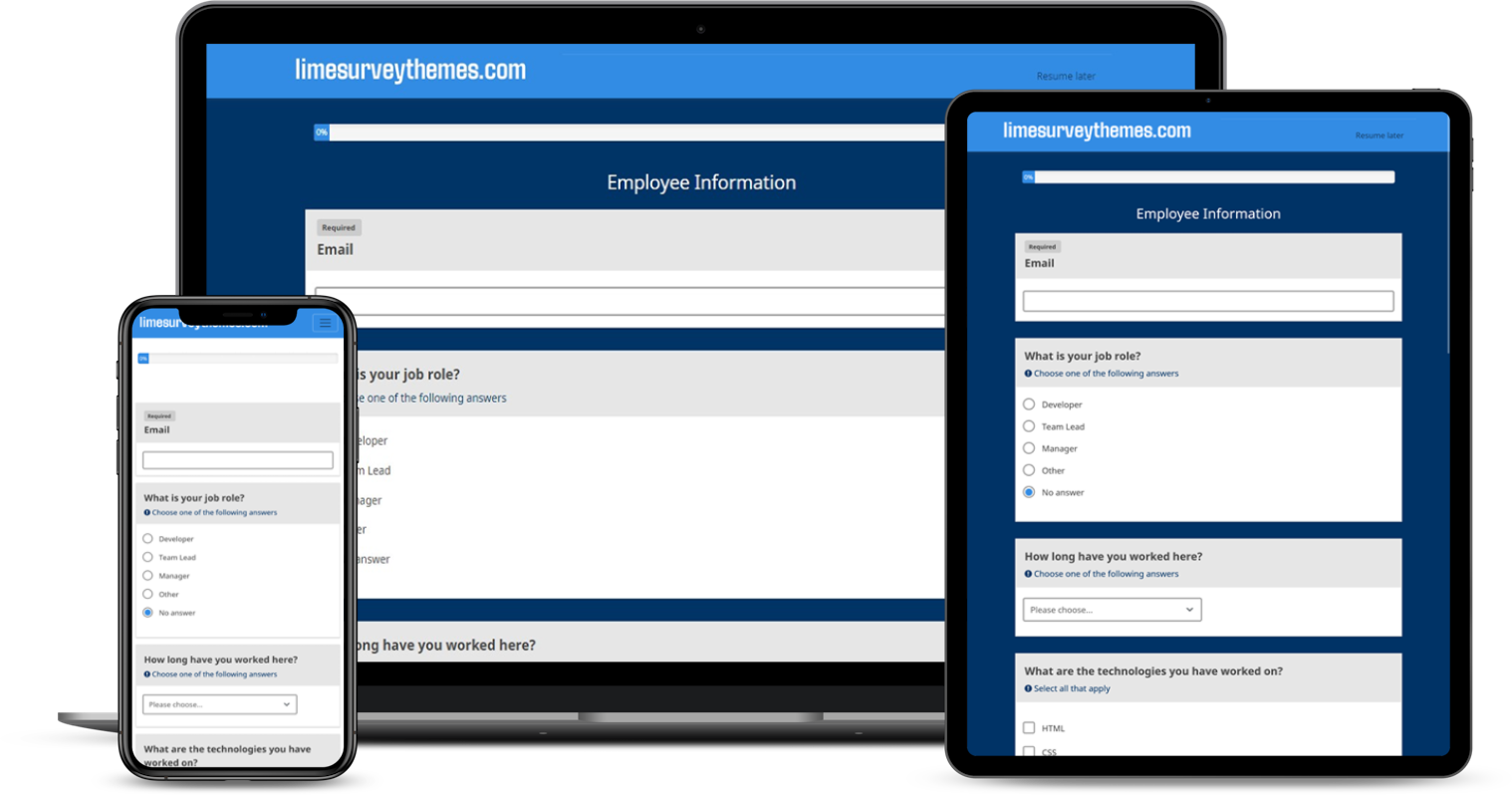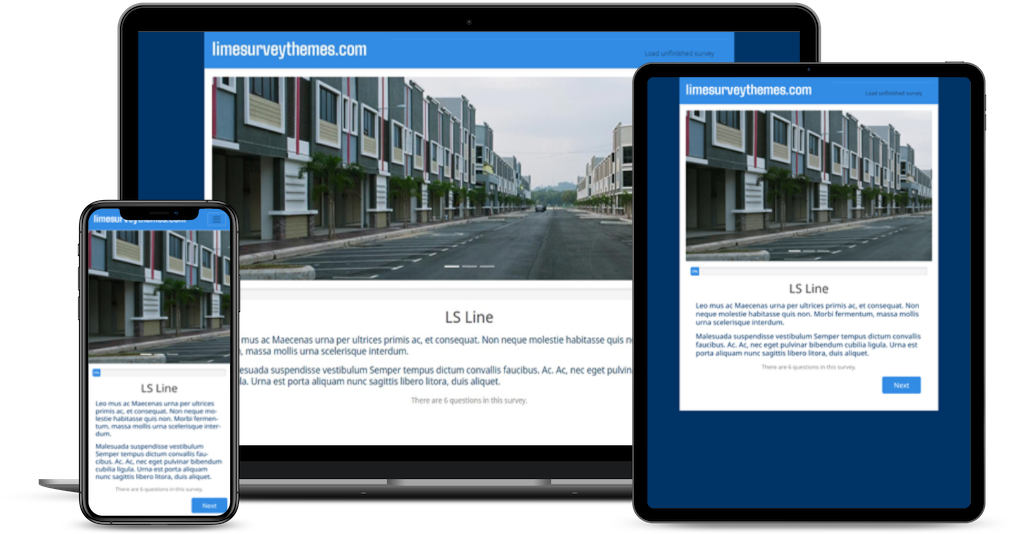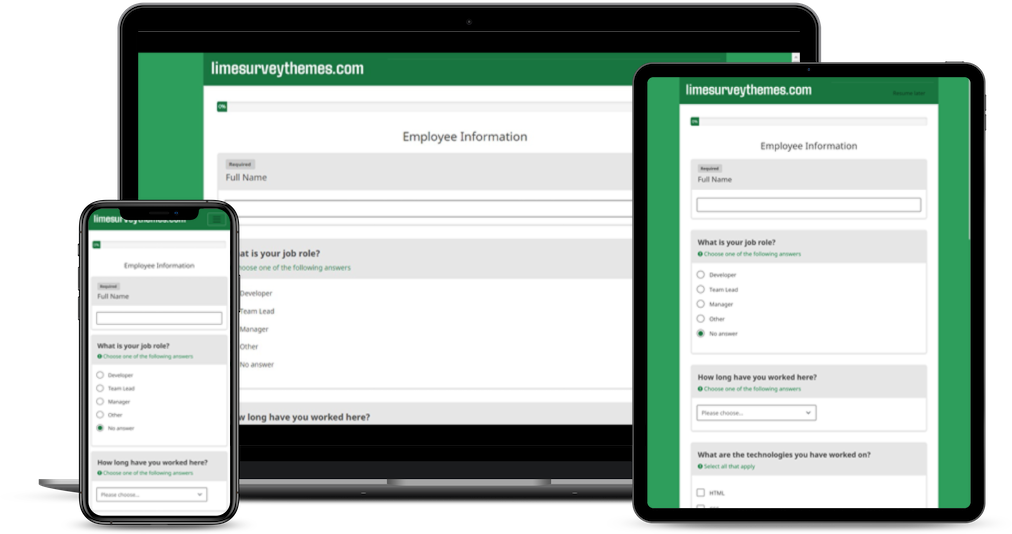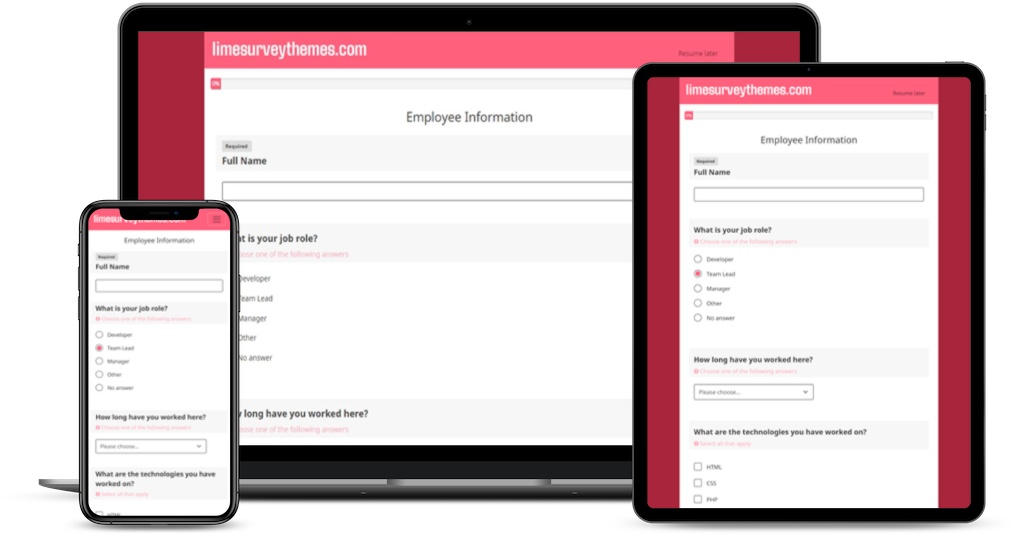To install a new LimeSurvey theme, you'll need access to your LimeSurvey installation and the necessary files for the theme. LimeSurvey themes are typically distributed as ZIP files containing the theme files. Here are the general steps to install a LimeSurvey theme:
-
Download the Theme:
- Visit the LimeSurvey themes repository or the website where you found the theme you want to install.
- Download the theme's ZIP file to your local computer.
-
Access Your LimeSurvey Installation:
- Log in to your LimeSurvey admin panel using your username and password.
-
Upload the Theme:
- In the admin panel, navigate to "Configuration" in the top menu.
-
Navigate to the "Themes" Section:
-
Depending on your LimeSurvey version, the path may vary slightly, but it's typically under "Advanced."
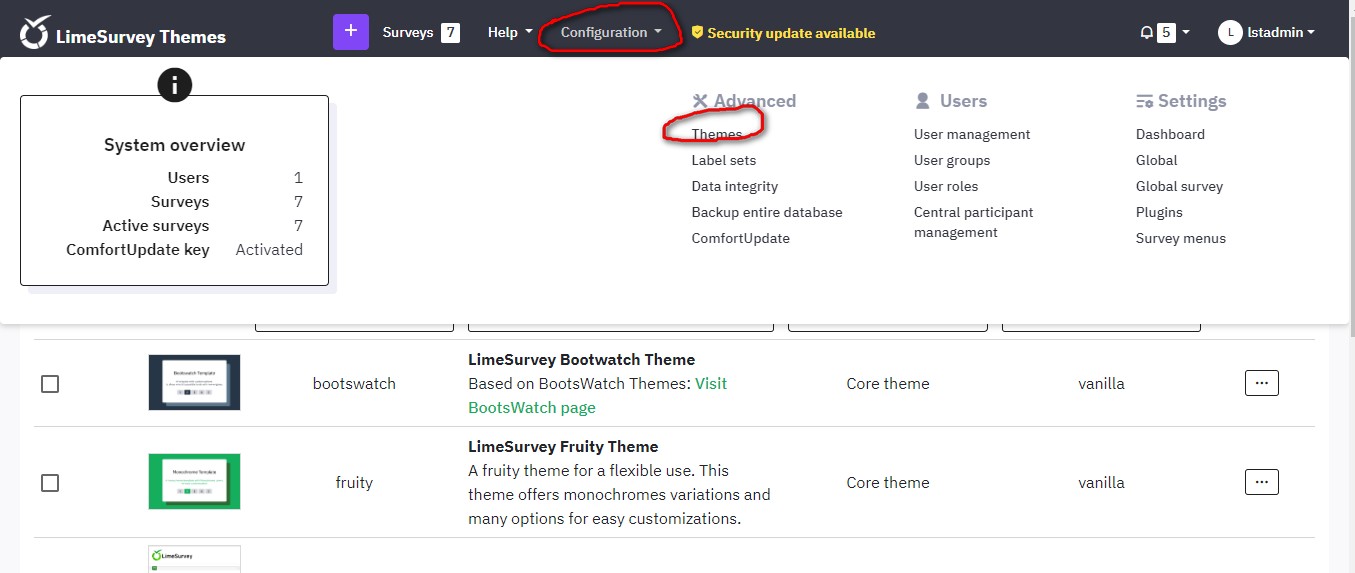
-
Depending on your LimeSurvey version, the path may vary slightly, but it's typically under "Advanced."
-
Upload the Theme ZIP File:
- Look for an option to upload a theme or import a theme. This might be labeled as "Upload & Install" or something similar.
- Click on the upload & install option.
-
Select the Theme ZIP File:
- A file upload dialog will appear. Select the theme ZIP file you downloaded earlier.
-
Install the Theme:
- Click the "Install" button to start the installation process.
-
Activate the Theme:
- Once the installation is complete, go back to the theme settings section.
- Find the newly installed theme in the list of available themes.
- Select the theme and click the "Activate" or "Set as Default" button to make it the active theme for your LimeSurvey installation.
-
Customize the Theme (Optional):
- Depending on the theme, you may have options to customize its settings further. Explore the theme settings to make any desired changes.
-
Preview and Test:
- Before making the theme live for your survey participants, it's a good idea to preview your surveys with the new theme and make sure everything looks and functions as expected.
-
Save Changes:
- Don't forget to save your theme and configuration changes.
-
Clear Cache (Optional):
- Sometimes, you may need to clear LimeSurvey's cache for the new theme to display correctly. Look for a "Clear cache" option in the LimeSurvey admin panel, usually in the "Configuration" section.
Your LimeSurvey theme should now be installed and active for your surveys. Remember to keep the theme files and LimeSurvey software up-to-date to ensure compatibility and security. Additionally, be aware that LimeSurvey's interface and options may vary slightly depending on the version you are using, so refer to the official LimeSurvey documentation if you encounter any specific issues.